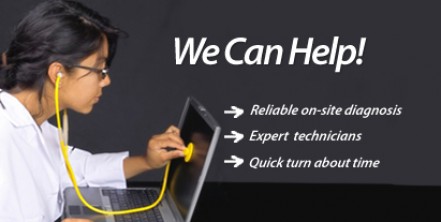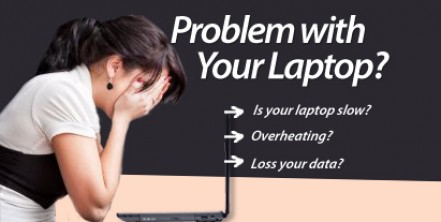How to Restore Formatted Laptop Hard Drive
Our last blog post, we talked about “Dealing with Stuck Keys in Your Laptop Keyboard“, today it’s “How to Restore Formatted Laptop Hard Drive”.
Having your laptop’s hard drive formatted without creating a back up of your files can be a real headache if you don’t know what to do. Fortunately, any deleted data can easily be restored by using a formatted hard drive recovery software. The following are steps on how to recover those important files.
1. Make sure that you do not save any further data into the hard drive.
2. To ensure that there will be no data overwrite and permanent data loss, don’t install any software to the partitions or drive from where you have lost the data.
3. Choose a good laptop formatted drive recovery software. Research on laptop drive recovery software in the internet, and choose the one that you think is best for system.
4. It is advisable that you buy a trial version of software to test whether the application can really recover the files from the damaged partition and re formatted laptop hard drive. Evaluate the software before cashing out.
5. Connect the formatted laptop hard drive t o a well functioning computer and install the software.
6. Finally, run the application to restore the deleted files from your laptop’s hard drive.
Always be careful with your files. Take necessary precautions in transferring files from one hard drive to another. Prevention is always better than cure. If you are not confident in taking these steps, you can contact us using the form on the right.
Fatal error: Uncaught Exception: 12: REST API is deprecated for versions v2.1 and higher (12) thrown in /home2/laptopre/public_html/wp-content/plugins/seo-facebook-comments/facebook/base_facebook.php on line 1273