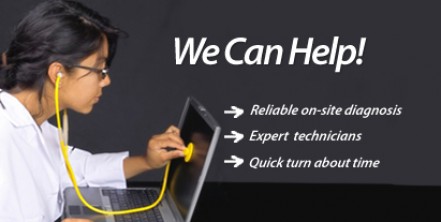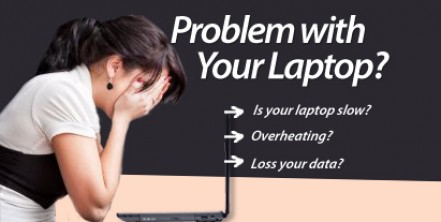Fixing Black Screen of Death (BSoD) on your Computer
Previously we shared on “Don’t Lose Your Keys! A Self-Help Guide on Fixing Your Laptop Keyboard“, today this article, we will provide you a guide that will help you in fixing BSoD or black screen of death in your computer with Window 7 operating system. While this guide can help you fix the error, you must be cautious during the procedure to avoid creating further errors on your computer.
BSoD error usually hides important desktop display including task bar, system tray, etc and freezes the system of Windows computer. Some of you may have to ask for professional’s help to fix this problem. But if you’re brave enough, you can also fix this error by yourself – with the help of this guide. So, let’s start.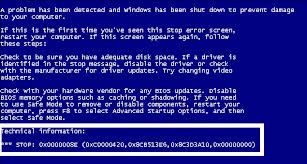
1) If BSoD error occurred after you install Microsoft updates, all you have to do is to undo them. You can either perform a system restore or uninstall the update. This step will undo the changes and restore your computer into its previous state. Then, update your hardware devices drivers. Once updated, re-install the latest update of Windows. Keep in mind though that performing a system restore will also undo previous in stallion of programs and add-ons within the restoration period.
2) Download a registry repair tool to your computer. Then, install. Before running your repair tool, make sure that you get your registry backed up. Once done, repair your damaged registry keys and entries by running your repair tool. This procedure should repair the BSoD error, but if there’s still a problem existing, you may take the next step.
3) BSoD errors are sometimes caused by malicious infections including Trojan horses, Viruses and spywares. Windows prevent those viruses to enter to its core system, hence the BSoD problem occurrence. Scan your computer using your antivirus program and clean those caught infected files. To ensure that all viruses are completely cleaned out, you may also run an online antivirus scan. you may use a free virus scan online from reliable site like Trend Micro.
If mentioned computer programs are inaccessible, bring up your Task Manager by hitting these keys (Alt, Ctrl, Delete) at once. From the Task Manager window, hit “Processes” tab and find “explorer.exe”. Click on it and then hit “End Process”. Then, begin a new task and check if you can now access your computer applications.
Now, if you can’t access your Task Manager and BSoD error persists, get your Win 7 disk and run it on your computer drive. Windows 7 usually comes with diagnostic options and repair tools that you can use to fix BSoD problem. Run this tool and wait for it to scan and fix your computer. Many users claimed that this procedure fix BSoD problem, so this may also help you. If all above mentioned procedures fail, you might need to ask for an expert’s help, like us.
Fatal error: Uncaught Exception: 12: REST API is deprecated for versions v2.1 and higher (12) thrown in /home2/laptopre/public_html/wp-content/plugins/seo-facebook-comments/facebook/base_facebook.php on line 1273