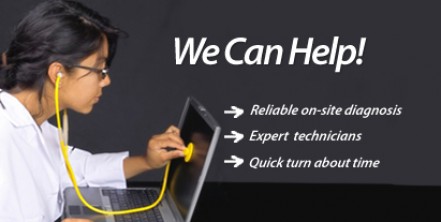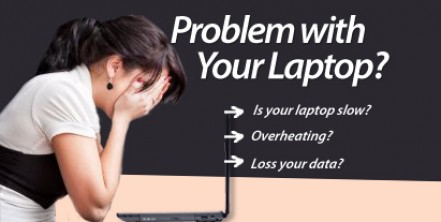What to do When Your Laptop Touch Pad is Not Working Properly
Previously, we shared on “Effortless DIY Cooling Fan Repair“, today we will talking about “What to do When Your Laptop Touch Pad is Not Working Properly“.
Your laptop touch pad is one of the most essential tools of your laptop; without it you would actually feel crippled. So when suddenly your touchpad is no longer working or feels unresponsive, you probably resolve to have it repaired professionally. Though this is the most logical thing to do, some causes may be easier to fix and you can actually do it yourself; avoiding all those unnecessary trips to the professionals and most importantly, avoiding all those excess costs charged to you.
Many touch pads have this cursor lock which “locks” the touchpad while using an external mouse. Check if the cursor lock is not activated. The indicator of the cursor lock is usually just above the touch pad and is lighted when on. Just locate the activation button and turn it off or find the function key that is used to turn on or off the cursor lock. If the lock is off but your touchpad is still not working, then you really have to bring the up the matter to a professional technician.
When your touchpad has already been repaired or that you have not yet experienced any problem with it, you can prevent having troubles with it by basic cleaning and maintenance. When cleaning your touchpad, make sure you are in a well-lit and ventilated area free from excessive dirt. Moisten a piece of soft cloth with rubbing alcohol and gently wipe off any dirt or grime on the touchpad and remove rough particles that can damage your touchpad. You might also keep the type of cloth which is used to clean eyeglasses so that you can clean your touchpad after every use.
Laptop touchpads can be quite responsive, so be sure to read the manual as to what should be observed when using the laptop touchpad. Touchpads are kind of sensitive to dirt and grime and may not work properly in humid conditions. Extreme temperatures and moisture can adversely affect the functioning of touchpads and the laptop as a whole.
Keeping your working environment clean can actually do much for your laptop touchpads, and keeping your hands clean could really save you from future problems, so avoid using your touchpads with dirty or oily hands.
With simple care, you can actually save yourself some money from repair, considering that touchpad repairs are quite costly. Not only will you be able to maintain your touchpad in working condition, your laptop can gain immensely too.
But of course, if the problem is too hard for you to handle, or it’s too serious, do contact us here.
Fatal error: Uncaught Exception: 12: REST API is deprecated for versions v2.1 and higher (12) thrown in /home2/laptopre/public_html/wp-content/plugins/seo-facebook-comments/facebook/base_facebook.php on line 1273