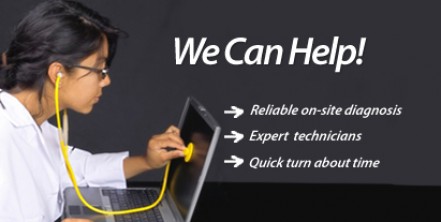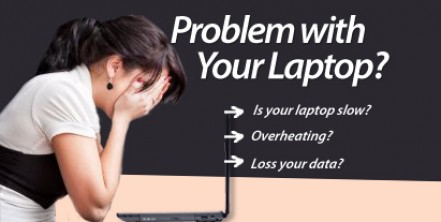How to Repair Laptop Screens?
Have you ever felt that sudden rush of cold air from your back to your neck then to your hands and feet while your face is burning hot? That moment as if time froze and your heart leaped to your throat? Many unwanted instances can trigger that sensation which some may liken to a near-death feeling. And I know, one thing that could really make you experience that is when you hear a crashing sound and finding out your laptop screen is broken, either because something was dropped on the screen or it is your laptop that fell down crashing.
There is no way to bring back time and prevent the accident from happening. What was done has been done and the only way to bring your laptop back to life is to have it repaired. First thing that comes into your mind would probably to bring your precious laptop to your trusted
professional technician. But then, there are still those daredevils out there who are willing to risk the manufacturer warranty and have the repaired by them. So, if you are one of those novice technician who are not afraid of small parts, delicate plastics and panels, this guide is for you.
You cannot put the laptop screen pieces back together by using glue or other adhesives, so you really need to replace it with a new one. Before you go to computer spare parts shop or order online, make sure you know the model of you laptop screen. To be able to identify this, you need to open your laptop screen case. Remove first the bezel or the plastic frame bordering the screen. After that, unscrew the metal brackets that keep the screen in place then unscrew the screen from the brackets. You can now identify what model and serial information you would include in your order. When you get your hands on the new screen, remove the old screen by unplugging the inverter cable from the inverter and also the flex cable that connects the screen to the rest of your laptop.
Put the new screen in place but do not remove yet any plastic film covering the new screen just in case the transplant is not successful. Plug both wires into the new screen and turn on the laptop. If the screen is properly displaying what it is supposed to show, then job well done. You may now remove the plastic film and screw back securely the screen to the brackets then the brackets back to the cover of the laptop. Put back the bezel and other clips or screws that you removed a while ago.
Since laptop models greatly vary, therefore repair procedure also differs, like for some, clips are used to hold things in place aside from screws. You need to be extra careful when dealing with this kind of models since once the latches or clips are broken off, it would be difficult to hold things in place properly.
There are also some models in which you need to remove the whole screen set from the laptop before you can remove the bezel. These models need detailed disassembly therefore let the professionals do it. You might be saving some money for repair, but you might end up making more
complications that you might even destroy your laptop wholly and waived all warranties available.
If you want to get experts to repair your laptop screen, click here to contact us now!
Fatal error: Uncaught Exception: 12: REST API is deprecated for versions v2.1 and higher (12) thrown in /home2/laptopre/public_html/wp-content/plugins/seo-facebook-comments/facebook/base_facebook.php on line 1273